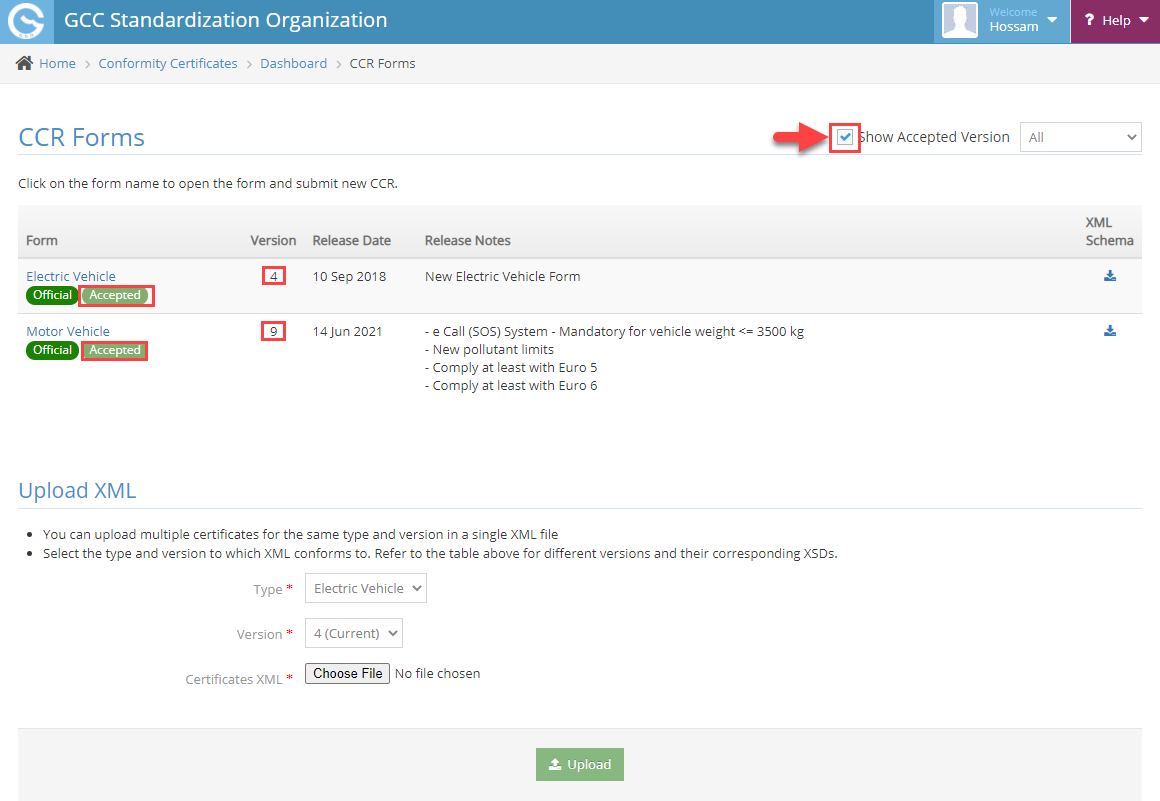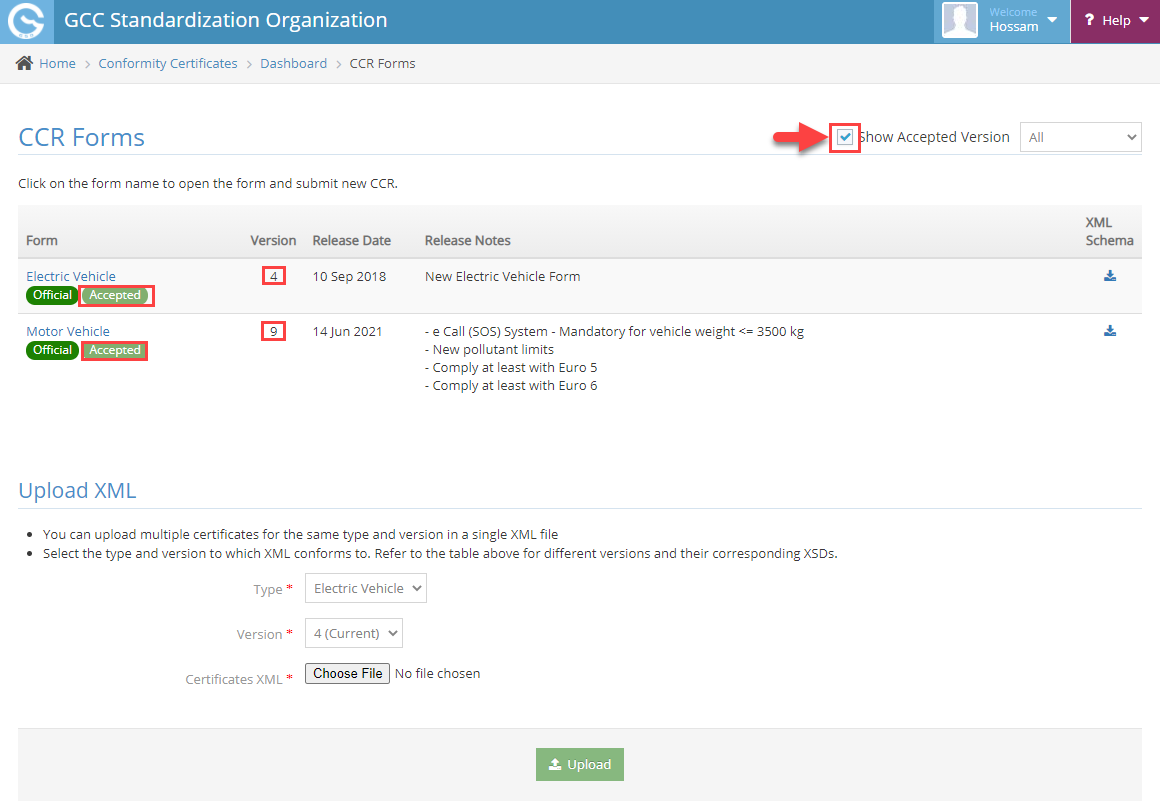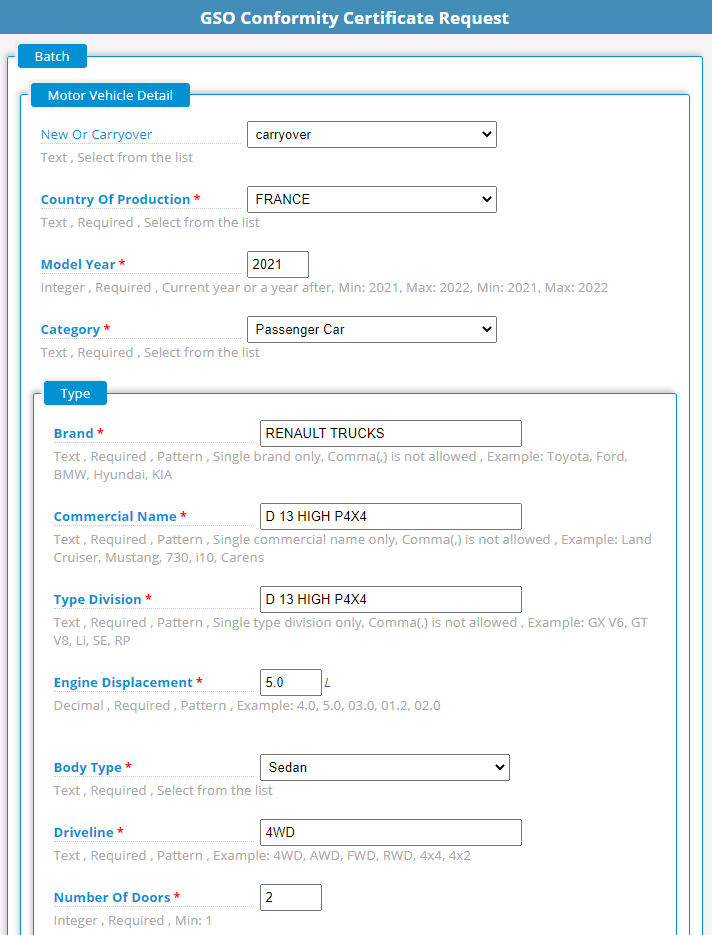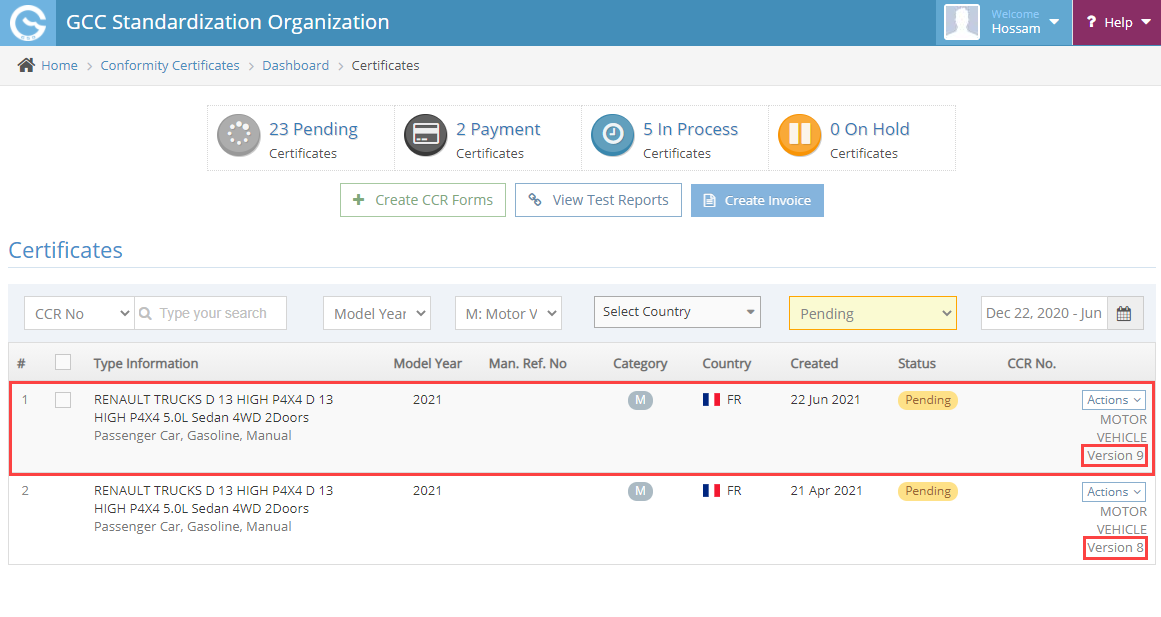...
...
...
...
...
...
How to Check the Accepted Version ?
| Info |
|---|
Accepted Version means New Certificates of this version can be created and paid. |
...
Flag the checkbox for “Show Accepted Version” to see the Accepted Version and Version Number as shown below
How to Change your Certificate Version?
| Note |
|---|
If Certificate version not match the Accepted Version so user will not be able to Create an Invoice for this Certificates and should change the Certificate version to the Accepted one. |
...
After click on “Copy/Renew” the CCR Form will display for the Accepted Version and your Certificate Information will be Listed automatically as shown below
...
Now Submit your CCR Form to Create New Certificate with Accepted Version and the new Certificate be Available in Certificate Listing Page as shown below
Now You Can Create an Invoice and Pay for the New Certificate Version Created.