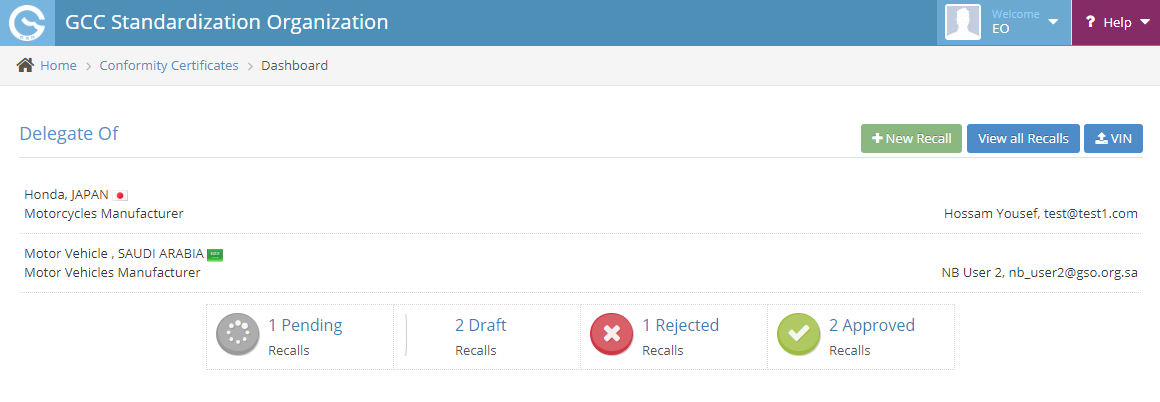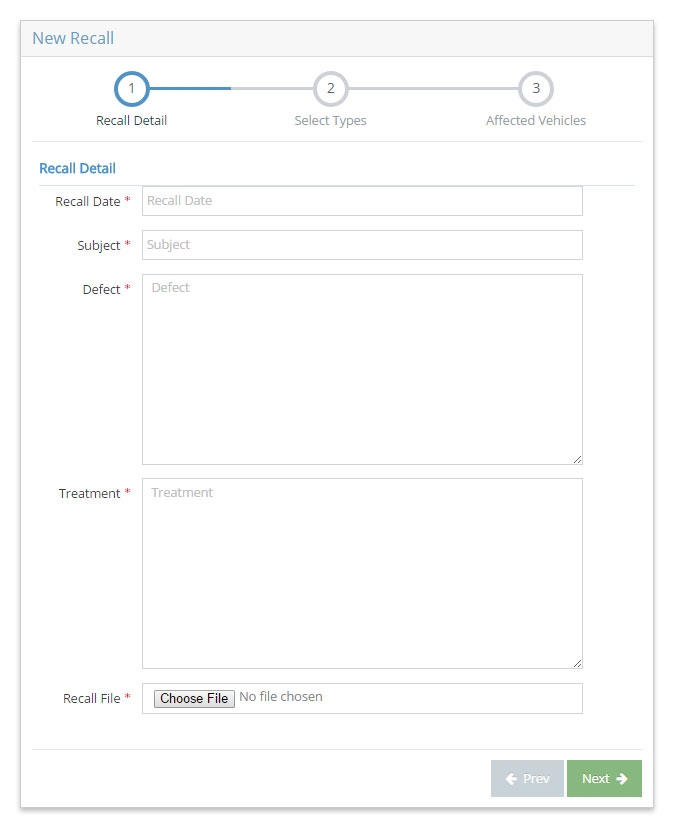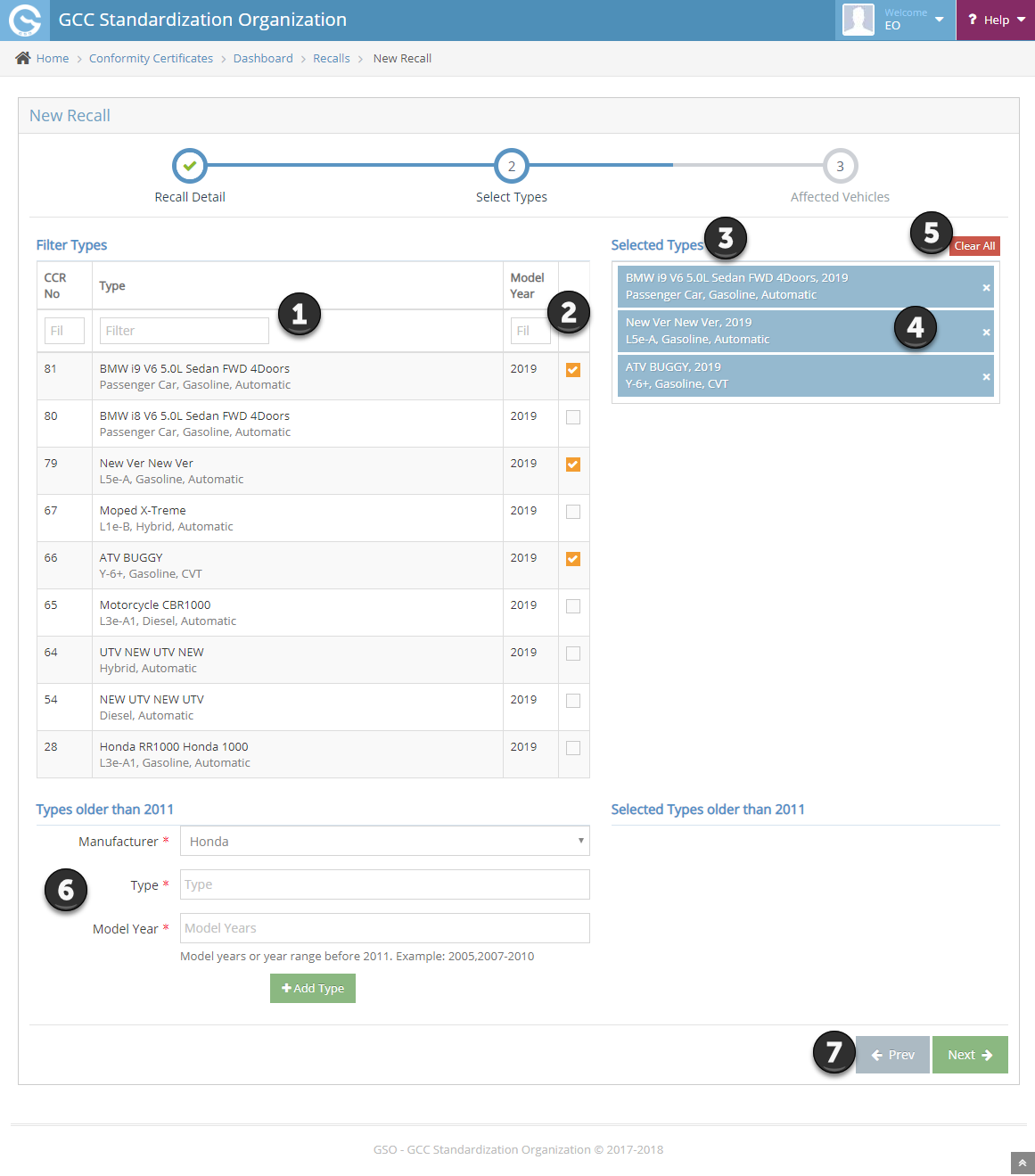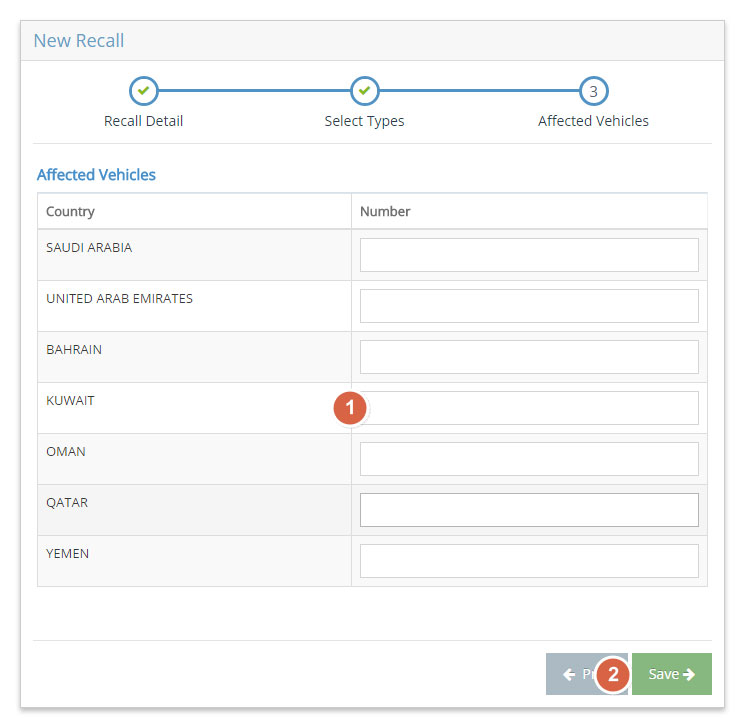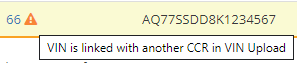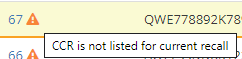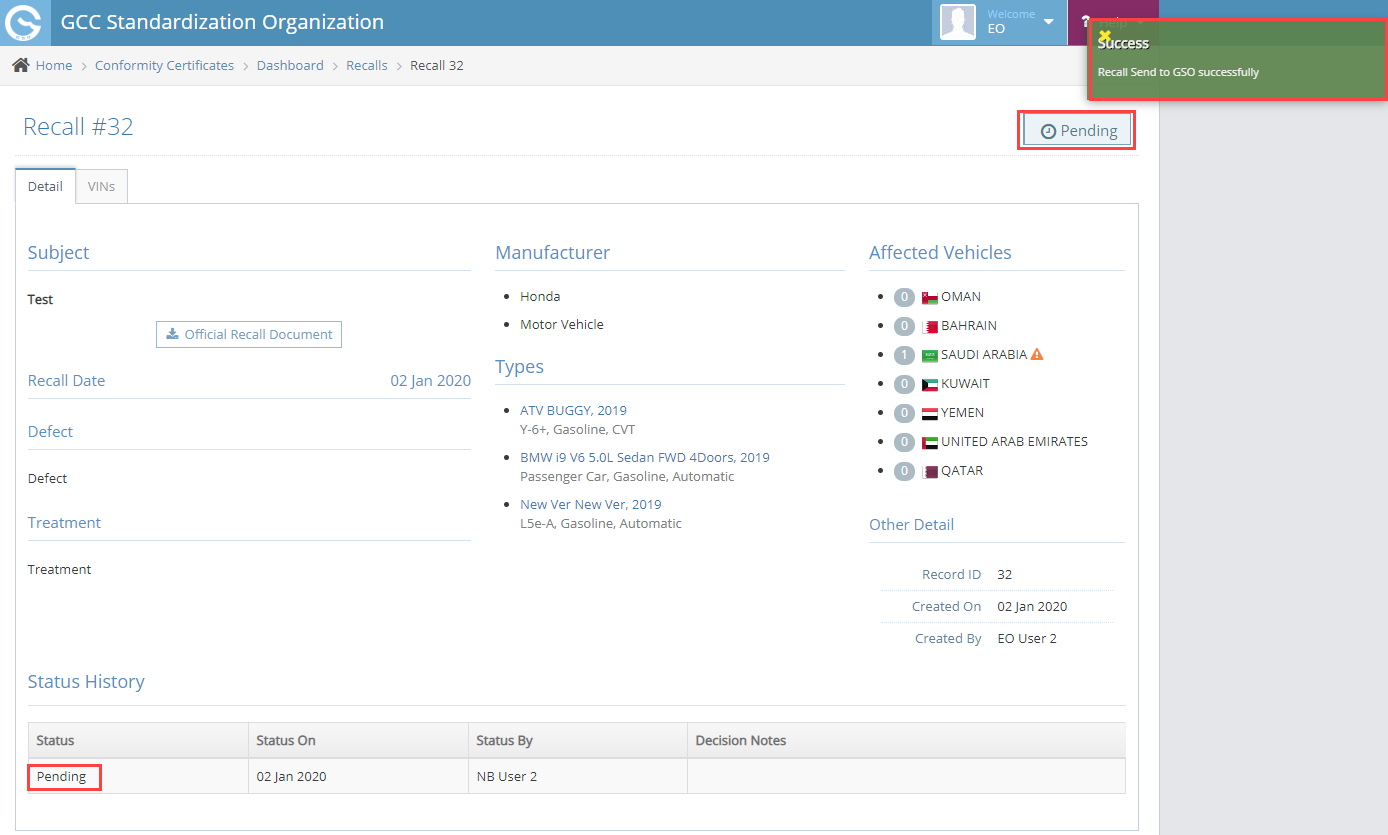GCC Standardization Organization | e-Services Documentation
How can I create a new recall and Upload VIN's for Affected Vehicles?
To be able to create a recall you should login as one of the following:
1. Manufacturer's main account ( Should be Delegated )
2. User who has been delegated for recalls by manufacturer
Steps to create new recall
1. Login to your dashboard
2. Click on the Green color New Recall Button to load the recall creation wizard.
Note:
If you are manufacturer main account, the New Recall button is towards the bottom
If you are recall delegate, the New Recall button is towards the top of dashboard
3. First step enter the recall details
4. Second step, select the affected types
1 - Search for the affected types.
2 - Click check box to select the type.
3 - List of selected types.
4 - Click to clear out the individual selection.
5 - Click to clear out the complete selection.
6 - For Types older than 2011 You have to Select there Types and Models From Below List.
7 - Click to move to next/previous step.
5. Third step, enter the count of effected vehicles in the each country
1 - Enter the number of affected vehicles in each of the countries listed
2 - Click on save to create a new recall
6. Wait for sometime for the page to be redirected to show the details of newly created recall.
Recall Details Page
By Saving your Recall Request you will Redirect to Recall Details Page as shown below:
![]() If VIN is not already linked with CCR in “VIN Upload” - This is shown next to VIN number.
If VIN is not already linked with CCR in “VIN Upload” - This is shown next to VIN number.
![]() If VIN is linked with another country in “VIN Upload“ - This is shown next to the country.
If VIN is linked with another country in “VIN Upload“ - This is shown next to the country.
![]() If VIN is linked with another CCR in “VIN Upload“ - This is shown next to CCR Number.
If VIN is linked with another CCR in “VIN Upload“ - This is shown next to CCR Number.
![]() If CCR is not listed in recall details page - This is shown next to CCR No.
If CCR is not listed in recall details page - This is shown next to CCR No.
![]() If VIN doesn’t match the CCR VIN pattern or No VIN pattern for this CCR exists - This is shown next to VIN number.
If VIN doesn’t match the CCR VIN pattern or No VIN pattern for this CCR exists - This is shown next to VIN number.
![]() if The number of VINs uploaded is 3 and doesnt match affected vehicle count - This is shown next to the country in Affected Vehicles in Recall Details Page.
if The number of VINs uploaded is 3 and doesnt match affected vehicle count - This is shown next to the country in Affected Vehicles in Recall Details Page.
After Adding your Affected VIN's click on the Green button " Send To GSO " as shown below: